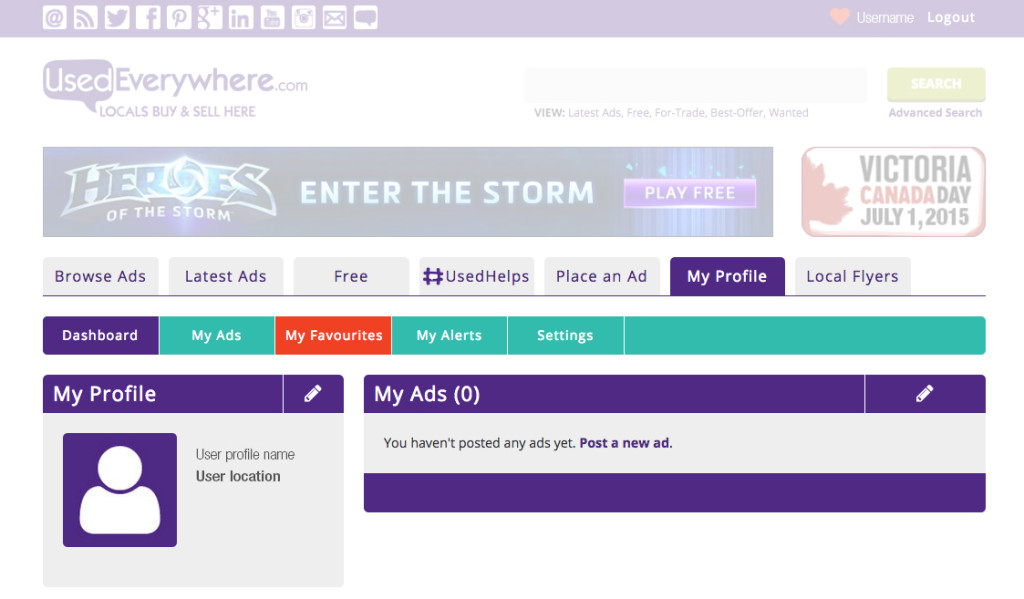Expert tips: favourites’ button
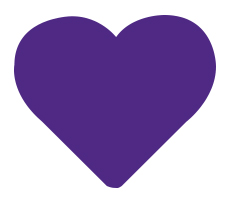 To make the most of our favourites’ button, create a user account on your local Used.ca site. This way, your favourite items, searches and sellers will be stored in your profile in list format. If you do not wish to create an account, you may still add up to 25 items to your favourites’ list and these items will be saved, but only if you use the same device and the same browser. If you use a different laptop or computer, you will not be able to see your list.
To make the most of our favourites’ button, create a user account on your local Used.ca site. This way, your favourite items, searches and sellers will be stored in your profile in list format. If you do not wish to create an account, you may still add up to 25 items to your favourites’ list and these items will be saved, but only if you use the same device and the same browser. If you use a different laptop or computer, you will not be able to see your list.
Our advice? Create an account and favourite to your heart’s content!
To save an item to your favourites’ list, simply click the heart icon to the right of the listing as shown in the image below. 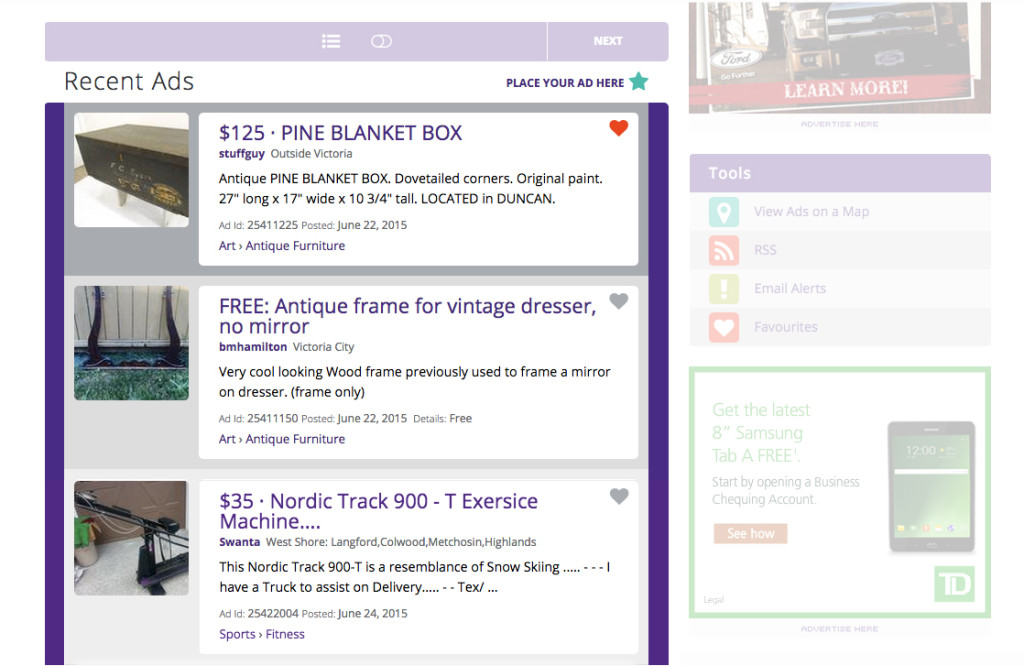
When you click through to take a closer look an item, this heart icon then appears on the left hand-side of the item, see the image below. 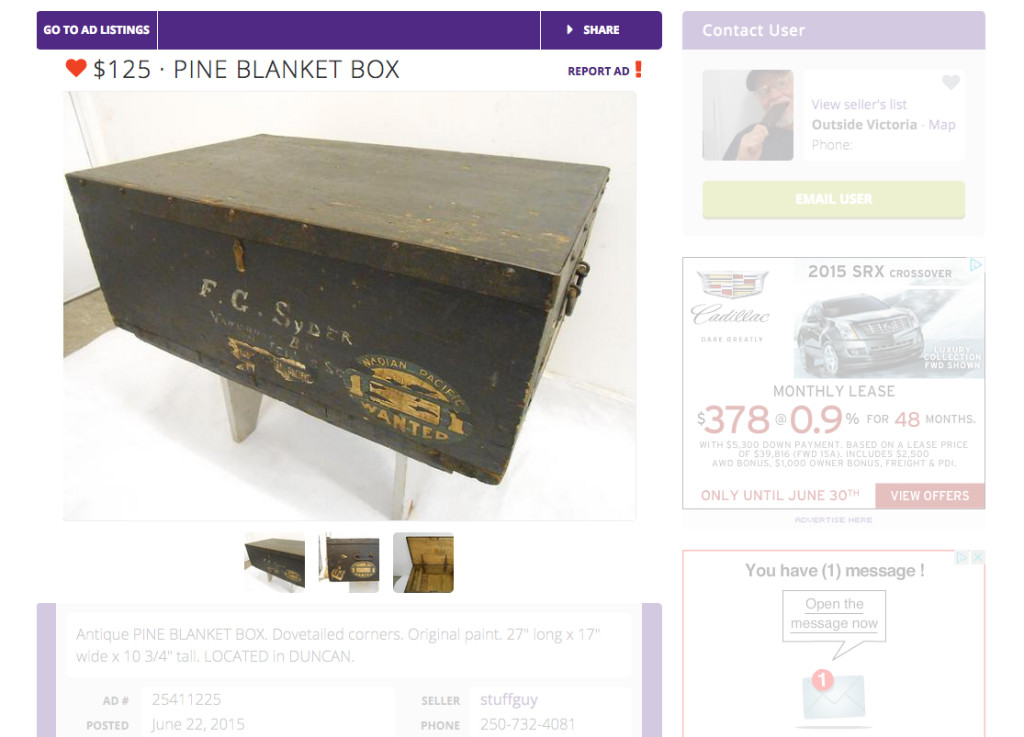
You can add an unlimited number of items to your favourites’ list when you are logged into your account; a great way to compare items, to keep an eye on ads you are interested in and to save any items that may want to take a closer look at later in the day (don’t take too long, coveted items don’t stay on our sites for long!).
When logged in to your account, to look at your favourites’ list and make edits, simply click the “My Profile” tab and then select “My favourites” (see below).
If you are not logged into an account, to view your favourites’ list, click the heart icon at the top right of the screen, next to the sign up option(shown below), but remember, if you use a different device or browser (Safari, Chrome, etc.) you will not see this list.